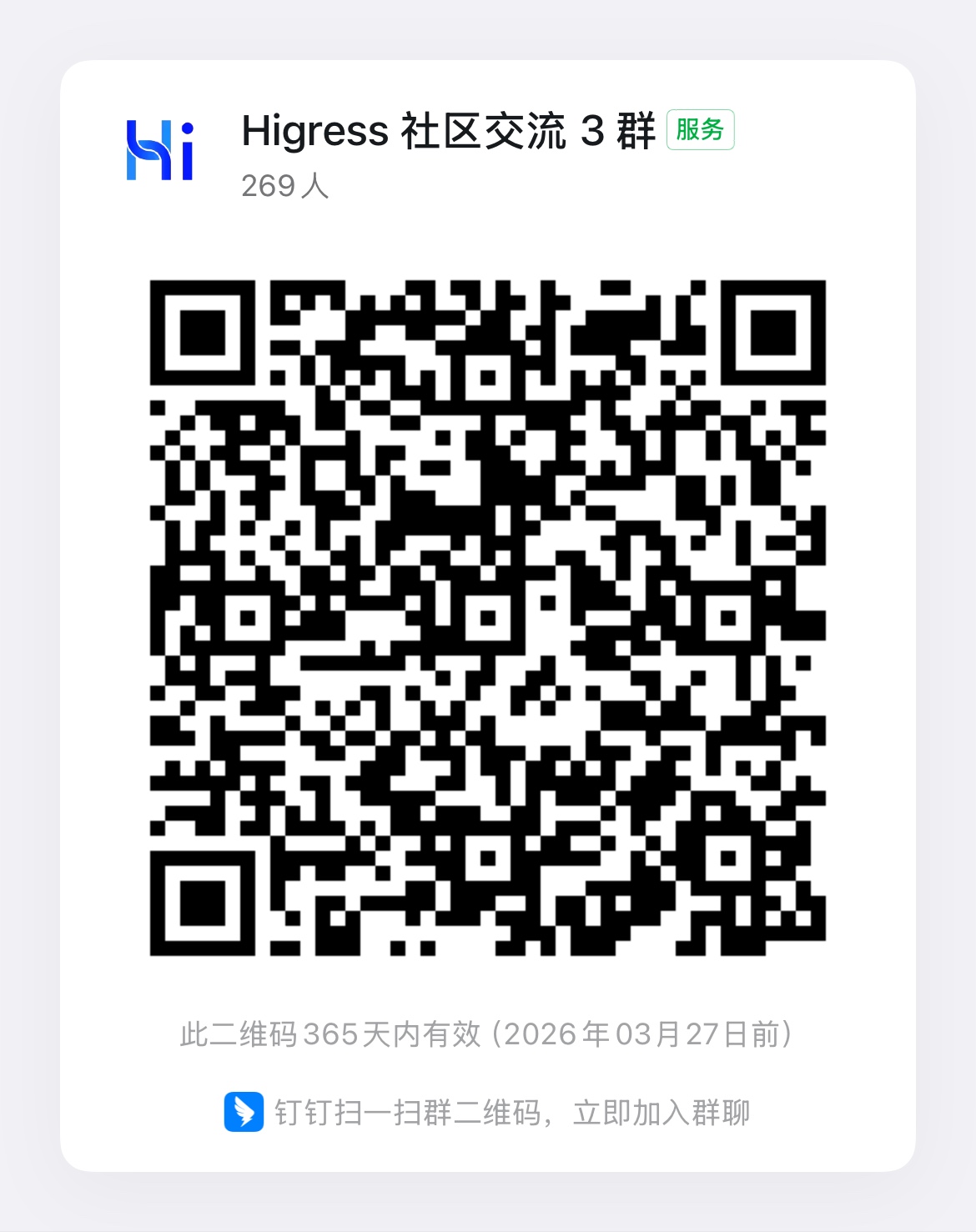MCP Server Quick Start
Release Time 2025-04-03
Note: The MCP Server functionality described in this document requires Higress 2.1.0 or higher.
Higress AI Gateway provides unified MCP Server hosting capabilities, helping AI Agents quickly integrate with various data sources. Through MCP Server, AI Agents can easily access databases, REST APIs, and other external services without concerning themselves with specific connection details. Database integration is a built-in capability of the gateway, while any external REST API can be transformed into an MCP Server through simple configuration. This guide will demonstrate the configuration process using PostgreSQL database and a simple REST API as examples.
Prerequisites
Before using MCP Server, you need to deploy Higress first. You can refer to the Higress Quick Start Guide for deployment instructions. When installing Higress, make sure to add the following parameter to your Helm command:
helm install higress -n higress-system [...other parameters...] --set global.enableRedis=trueMCP Server requires Redis service for data caching. After enabling it, you can check the Redis service address using the following command:
kubectl get svc redis-stack-server -n higress-system -o wideConfiguring MCP Server
ConfigMap Global Parameter Configuration
Configure MCP Server-related global parameters in the ConfigMap:
kubectl edit configmap higress-config -n higress-systemConfigure Redis connection information and MCP Server routing rules:
apiVersion: v1data: higress: |- mcpServer: sse_path_suffix: /sse # Path suffix for SSE connections enable: true # Enable MCP Server redis: address: redis-stack-server.higress-system.svc.cluster.local:6379 # Redis service address username: "" # Redis username (optional) password: "" # Redis password (optional) db: 0 # Redis database (optional) match_list: # MCP Server Session Persistence Routing Rules (When the following paths are matched, they will be recognized as an MCP session, and session persistence will be maintained through mechanisms such as SSE) - match_rule_domain: "*" match_rule_path: /postgres match_rule_type: "prefix" - match_rule_domain: "*" match_rule_path: /user match_rule_type: "prefix" servers: []...
kind: ConfigMapmetadata: name: higress-config namespace: higress-systemNote: Database-type MCP Servers are configured in the Config Map, while REST API type configurations are done in the Higress console.
Configuring Database MCP Server
Configure Database MCP Server in the Config Map:
servers: - name: postgres # MCP Server name path: /postgres # Access path, must match the configuration in match_list type: database # Type is database config: dsn: "your postgres database connect dsn" # Database connection string dbType: "postgres" # Database types, currently supported: postgres/mysql/clickhouse/sqliteFor database connection string format, please refer to the gorm documentation.
Configure Nacos MCP Registry
Note: Nacos version >= 3.0,Higress version >= 2.1.2
Add Service Source

Create a Nacos 3.x service source and complete the relevant information.

Access the endpoint through the following rules:
-
REST API to MCP type:
http://{domain of associated MCP Server}/{MCP Server route path prefix}/{name of MCP Server in Nacos}. For example, if the associated domain for the Nacos service source ismcp-registry.com, the MCP server route path is/mcp, and the name of the MCP service in Nacos istest, then the final SSE protocol access path will be:http://mcp-registry.com/mcp/test/sse -
Directly proxy the native MCP type:
http://{domain of associated MCP Server}/{MCP Server route path prefix}/{name of MCP Server in Nacos}/{SSE path of the original service}. For example, if the associated domain for the Nacos service source ismcp-registry.com, the MCP server route path is/mcp, the name of the MCP service in Nacos istest, and the original SSE path for thetestservice is/mcp/sse, then the final SSE protocol access path will be:http://mcp-registry.com/mcp/test/mcp/sse
Configuring REST API MCP Server
Any REST API can be quickly transformed into an MCP Server through the following steps:
1. Add Service Source
Add the target REST API’s service source in the Higress console. This example uses randomuser.me as the service source:
2. Configure Route
Add a route in the Higress console and point it to the corresponding service source:
Note: The target service bound to the route is the one which will accept MCP tool requests.
3. Configure MCP Server Plugin
Recommendation: You can use the OpenAPI to MCP tool to automatically convert API documentation into MCP Server plugin configurations.
Click the Strategy button in the action of the route.
Add and configure the MCP Server plugin for the created route:
Plugin configuration example:
server: name: "random-user-server"tools:- description: "Get random user information" name: "get-user" requestTemplate: method: "GET" url: "https://randomuser.me/api/" # Note: The URL here won't change the target service of the route. responseTemplate: body: |- # User Information {{- with (index .results 0) }} - **Name**: {{.name.first}} {{.name.last}} - **Email**: {{.email}} - **Location**: {{.location.city}}, {{.location.country}} - **Phone**: {{.phone}} {{- end }}For more detailed information about configuring REST API to MCP Server, please refer to the MCP Server Plugin Configuration Reference.
Note: For the 2025-03-26 MCP streamable HTTP protocol, ConfigMap configuration is not required.
Using MCP Server
Configure the MCP Server SSE connection in your AI Agent. Taking cursor as an example:
- For database-type MCP Server: use the path + sse_path_suffix configured in ConfigMap
- For REST API type MCP Server: use the route path + sse_path_suffix configured in the console
"mcpServers": { "postgres": { "url": "http://your-higress-address/postgres/sse" }, "rest-api": { "url": "http://your-higress-address/user/sse" }}Cursor configuration complete:

Through MCP Server, you can quickly add various data source support for AI Agents, improving development efficiency. Any REST API can be transformed into an MCP Server through simple configuration, without writing additional code.
If you encounter any issues while using MCP Server, please leave your information in Higress Github Issue.
If you are interested in future updates of Higress or would like to provide feedback, welcome to Star Higress Github Repo.