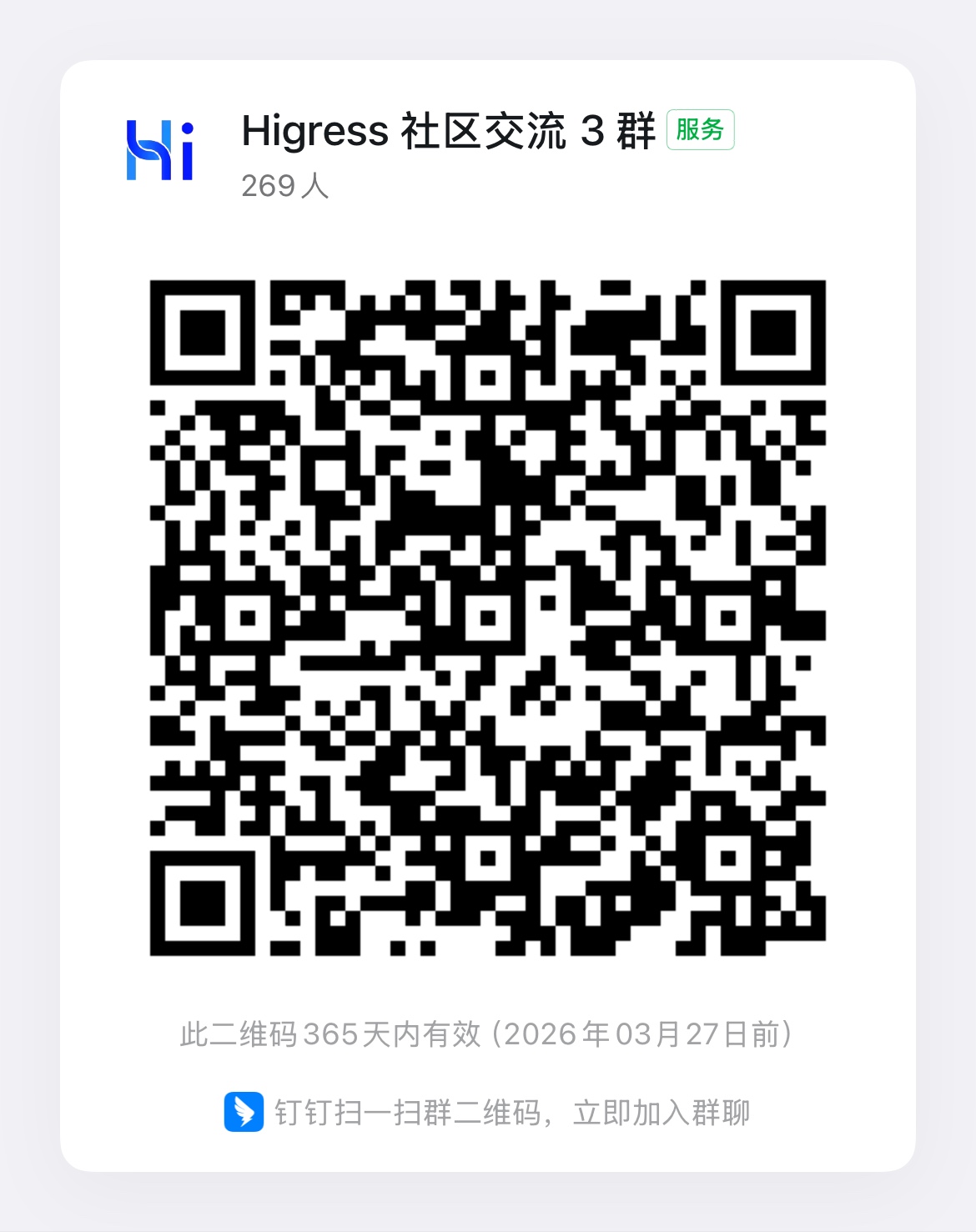查看运行时配置
概述
声明:如果只是想获取配置信息,可以不用看这一节。
Higress 有三个组件与运行时配置有关:
- controller:生成全量配置
- pilot:从 controller 获取配置,过滤后下发给 gateway
- gateway:从 pilot 获取配置并在路由时生效
获取配置信息
K8s 部署
准备工作
获取 Higress 各个 Pod 的名称:
kubectl get pods -n higress-system获取 controller 生成的配置
# higress-controller-xxxx-yyyy 即前面获取到的 Higress Controller Pod 名称。kubectl exec higress-controller-xxxx-yyyy -n higress-system -it -- bashcurl http://localhost:8888/debug/configz # 输出紧凑 JSONcurl http://localhost:8888/debug/configz?pretty # 输出格式化了的 JSON获取 pilot 获取到的配置
# higress-controller-xxxx-yyyy 即前面获取到的 Higress Controller Pod 名称。kubectl exec higress-controller-xxxx-yyyy -n higress-system -it -- bashcurl http://localhost:15014/debug/configz # 输出紧凑 JSONcurl http://localhost:15014/debug/configz?pretty # 输出格式化了的 JSON获取 pilot 推送出去的配置
# higress-controller-xxxx-yyyy 即前面获取到的 Higress Controller Pod 名称。kubectl exec higress-controller-xxxx-yyyy -n higress-system -it -- bashcurl http://localhost:15014/debug/connections# 上面这一步会输出一段 JSON# 类似 {"totalClients":1,"clients":[{"connectionId":"higress-gateway-7f9f949d64-hmmg8.higress-system-1","connectedAt":"2025-05-12T04:52:23.63339838Z","address":"10.42.0.47:56862","labels":null}]}# 请记录下面其中某个 connectionIdcurl http://localhost:15014/debug/config_dump?proxyID=higress-gateway-7f9f949d64-hmmg8.higress-system-1 # 请替换 proxyID 取值为前面记录的 connectionId获取 gateway 获取到的配置
# higress-gateway-xxxx-yyyy 即前面获取到的 Higress Gateway Pod 名称。kubectl exec higress-gateway-xxxx-yyyy -n higress-system -it -- bashcurl http://localhost:15000/config_dumpDocker Compose 部署
获取 controller 生成的配置
docker exec -it higress-controller-1 bashcurl http://localhost:8888/debug/configz # 输出紧凑 JSONcurl http://localhost:8888/debug/configz?pretty # 输出格式化了的 JSON获取 pilot 获取到的配置
docker exec -it higress-pilot-1 bashcurl http://localhost:15014/debug/configz # 输出紧凑 JSONcurl http://localhost:15014/debug/configz?pretty # 输出格式化了的 JSON获取 pilot 推送出去的配置
docker exec -it higress-pilot-1 bashcurl http://localhost:15014/debug/connections# 上面这一步会输出一段 JSON# 类似 {"totalClients":1,"clients":[{"connectionId":"higress-gateway.higress-system-1","connectedAt":"2025-05-12T04:52:23.63339838Z","address":"10.42.0.47:56862","labels":null}]}# 请记录下面其中某个 connectionIdcurl http://localhost:15014/debug/config_dump?proxyID=higress-gateway.higress-system-1 # 请替换 proxyID 取值为前面记录的 connectionId获取 gateway 获取到的配置
docker exec -it higress-gateway-1 bashcurl http://localhost:15000/config_dumpall-in-one 镜像部署
准备工作
确认 Higress all-in-one 的容器名称:
docker ps获取 controller 生成的配置
# higress-container-name 替换成前面获取到的 Higress 容器名称或者 IDdocker exec -it higress-container-name bashcurl http://localhost:8888/debug/configz # 输出紧凑 JSONcurl http://localhost:8888/debug/configz?pretty # 输出格式化了的 JSON获取 pilot 获取到的配置
# higress-container-name 替换成前面获取到的 Higress 容器名称或者 IDdocker exec -it higress-container-name bashcurl http://localhost:15014/debug/configz # 输出紧凑 JSONcurl http://localhost:15014/debug/configz?pretty # 输出格式化了的 JSON获取 pilot 推送出去的配置
# higress-container-name 替换成前面获取到的 Higress 容器名称或者 IDdocker exec -it higress-container-name bashcurl http://localhost:15014/debug/connections# 上面这一步会输出一段 JSON# 类似 {"totalClients":1,"clients":[{"connectionId":"higress-gateway.higress-system-1","connectedAt":"2025-05-12T04:52:23.63339838Z","address":"10.42.0.47:56862","labels":null}]}# 请记录下面其中某个 connectionIdcurl http://localhost:15014/debug/config_dump?proxyID=higress-gateway.higress-system-1 # 请替换 proxyID 取值为前面记录的 connectionId获取 gateway 获取到的配置
# higress-container-name 替换成前面获取到的 Higress 容器名称或者 IDdocker exec -it higress-container-name bashcurl http://localhost:15000/config_dump