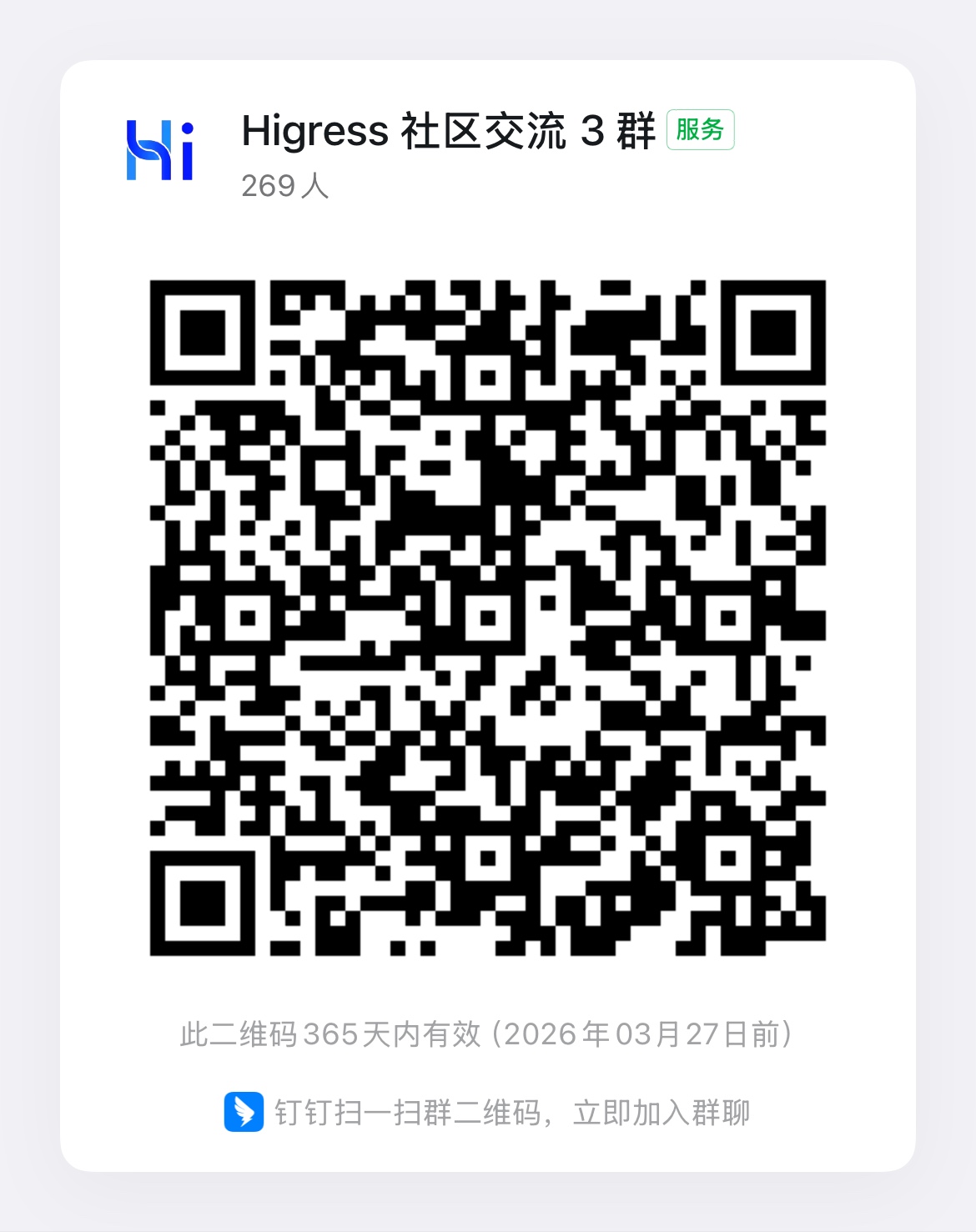Viewing Logs
Viewing Component Logs
Kubernetes Deployment
Use the kubectl logs command to view logs. For example:
kubectl logs -n higress-system higress-gateway-5cb7f44768-snfbdNote that the higress-controller pod contains two containers: higress-core and discovery, which correspond to the controller and pilot components respectively. Use the -c parameter to specify the container name when viewing logs. For example:
kubectl logs -n higress-system higress-controller-5c768d64d9-m5gtp -c discoveryDocker Compose Deployment
In the installation directory, execute ./bin/logs.sh component-name to view logs for the specified component.
Common component names include:
- apiserver
- controller
- pilot
- gateway
- console
All-in-One Container Deployment
In all-in-one mode, all Higress log files are stored in the /var/log/higress directory inside the container. Use docker exec to access the container and view the files directly:
docker exec -it higress-ai-gateway bash
cd /var/log/higressls -lcat gateway.logViewing Access Logs
With Built-in Monitoring Suite Enabled
If you have enabled Higress’s built-in monitoring suite, you can view request logs directly in the Higress Console:
- Navigate to the Monitoring Dashboard in Higress Console
- Click the “four small squares” icon in the top-left corner of the monitoring area
- Click “Higress Access Logs” to access the access logs dashboard
Without Built-in Monitoring Suite
When the built-in monitoring suite is not enabled, access logs are recorded together with runtime logs of gateway. Refer to the runtime logs viewing methods above.
Adjusting Log Levels
Currently, the main component that may require log level adjustments is the gateway. To temporarily adjust log levels:
-
Open a bash terminal in the gateway container:
- K8s deployment:
kubectl exec -it higress-gateway-xxxx-yyyyy -n higress-system -- bash - Docker Compose:
docker exec -it higress-gateway-1 bash - All-in-one container:
docker exec -it higress-ai-gateway bash
- K8s deployment:
-
Execute the command:
curl localhost:15000/logging?module=log_level -X POST
Common module names include:
golang: MCP Server modulewasm: Wasm plugin module
Available log levels:
tracedebuginfowarningorwarn(default)errorcriticaloff
Note: Log level changes will be reset when the gateway restarts.